Table of Contents
SAP iDoc – Business Process, Configuration, Testing
What is an iDoc?
- An iDoc in SAP is a data container.
- IDoc is an SAP object (A type of file) that carries data of a business transaction or master data from one system to another in the form of electronic message.
- IDoc is an acronym for Intermediate Document. The purpose of an IDoc is to transfer data or information from SAP to other systems, which could be SAP or Non-SAP and vice versa.
- iDoc is transferred from SAP to another SAP system using SAP’s ALE technology.
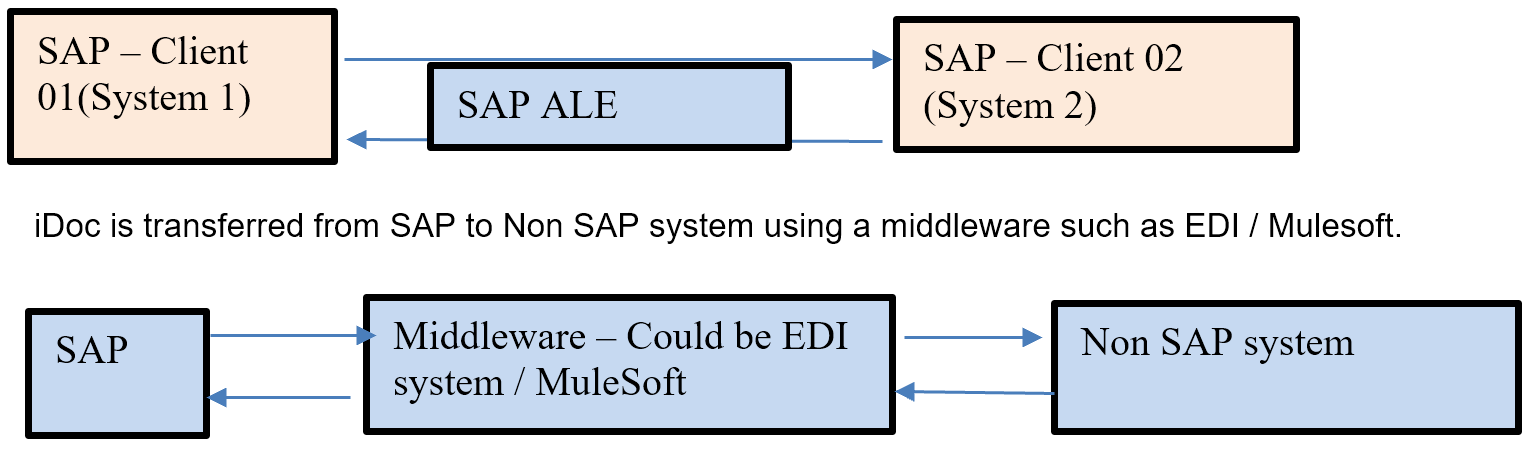
iDoc Anatomy
An iDoc consists of three main parts.- Control Records: iDoc Number, Partner Number, iDoc type
- Data Records (Segments) : Data that iDoc transfer
- Status Records: Status iDoc whether processed, failed etc.
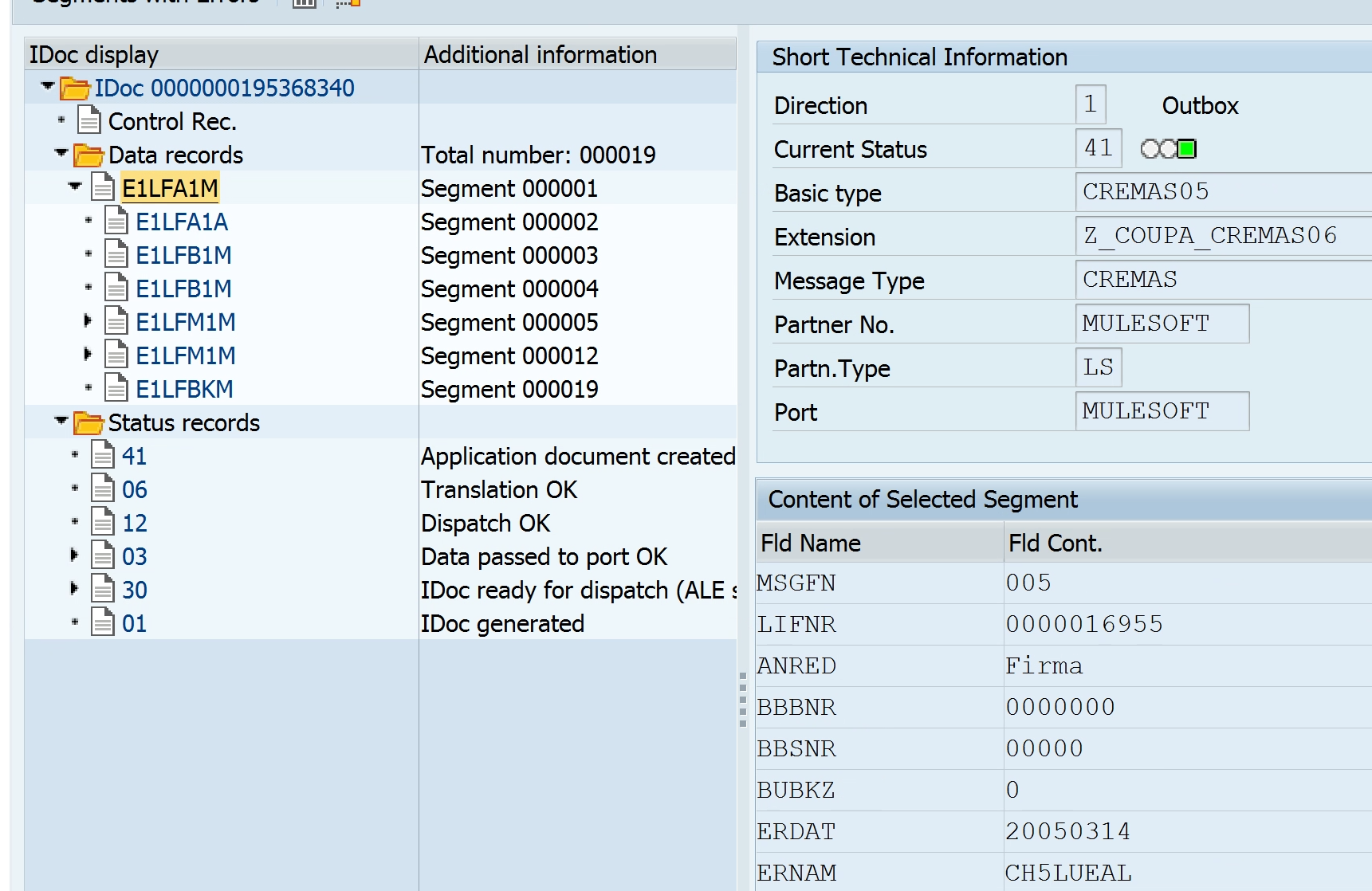
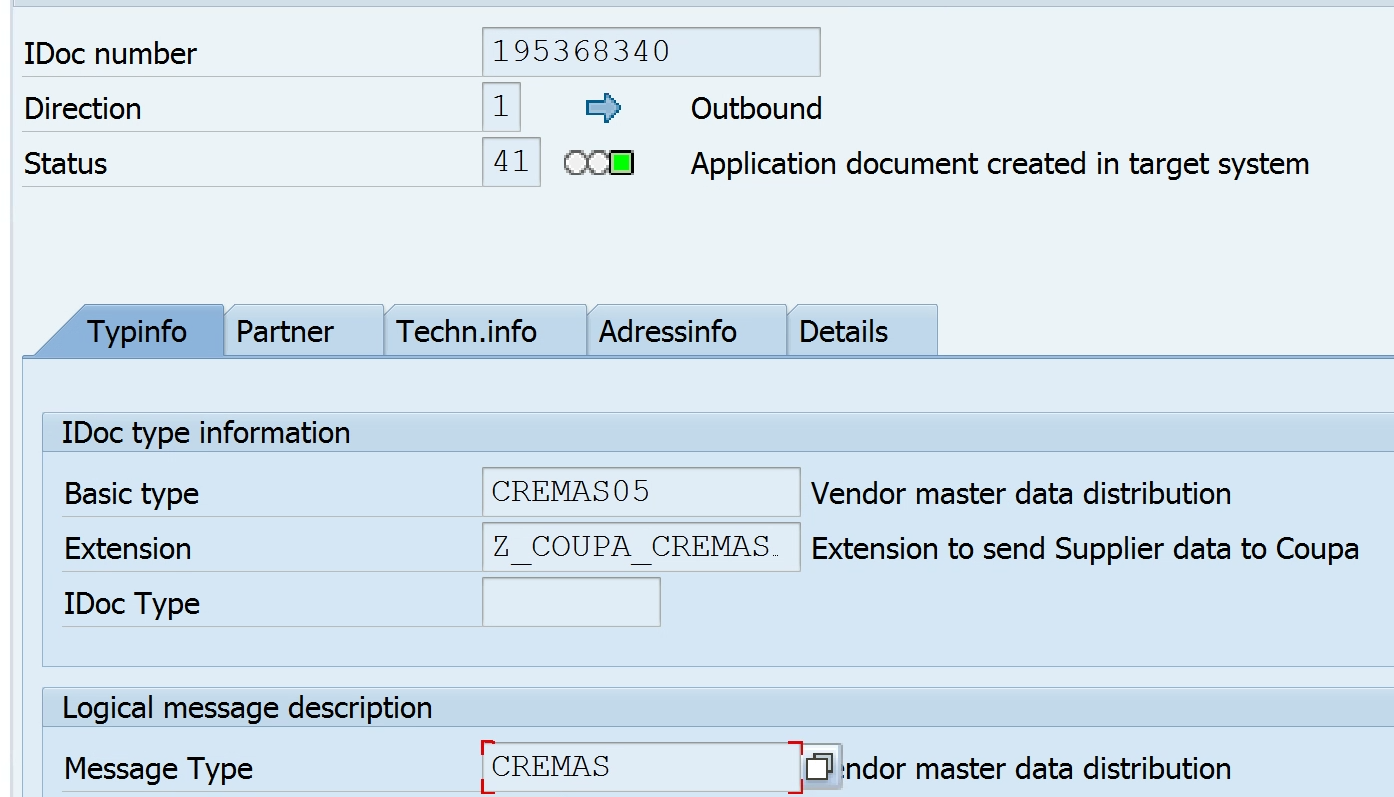
Configuring Outbound iDoc in SAP
- Maintain Ports : WE21
- Create Logical System : BD54
- Create RFC Destination : SM59
- Create Partner Profile : WE20
- Create Distribution Model and Filter : BD64
- Verify Logical System for current SAP client : SCC4
- Send Vendor Master iDoc : BD14
- Verify / Edit iDoc : WE02, AL11
- Test iDoc : WE19
- iDoc Segment Filtering
- Enable Change Pointer
- Enable Change pointer for specific message type
- Create iDoc from change pointer.
- Send full customer master data through iDocs.
- Send full vendor master data through iDocs.
This course teaches SAP iDoc uses, configuration, development, testing, and various integration points associated with iDoc. In this course we have shown step by step on SAP system how to setup and test various iDocs like outbound iDocs (Customer master, vendor master), inbound iDocs (Vendor invoices, Customer invoices) etc.
Course Link : SAP iDoc Training
Maintain Ports
- Transaction code: WE21
- Port: Used to send or receive data from SAP. Port types as below
- An iDoc can be created in 3 formats.
- Transactional RFC
- XML file
- Flat file
- Transactional RFC: This for real time transfer of data from one SAP system to another SAP system
- XML File: Here the iDoc is created in an XML file format. If XML file format iDoc is required select folder XML in transaction WE21 and then specify the receiving system port. In this we have to also specify a location in share point (AL11) where the XML file will be delivered by the sending system. Receiving system will pick the file from the location specified here.
- Flat file: Like XML file, except is a text file.
 Create Logical System
Create Logical System
- Transaction code: BD54
- Logical System: A unique ID which identifies the SAP system for iDocs.
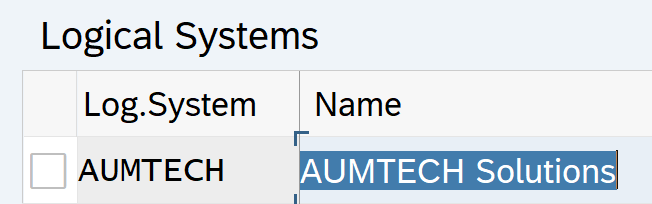
Create Partner Profile
- Transaction code: WE20
- Partner Profile: Partner profile contains parameters that define the electronic interchange of data with a partner via IDoc interface.
- This must be configured separately for different iDoc types. Here we will set it up for outbound iDoc type Vendor Master (CREMAS), Vendor Invoice (ACC_INVOICE_RECEIPT) and customer invoice (ACC_BILLING )
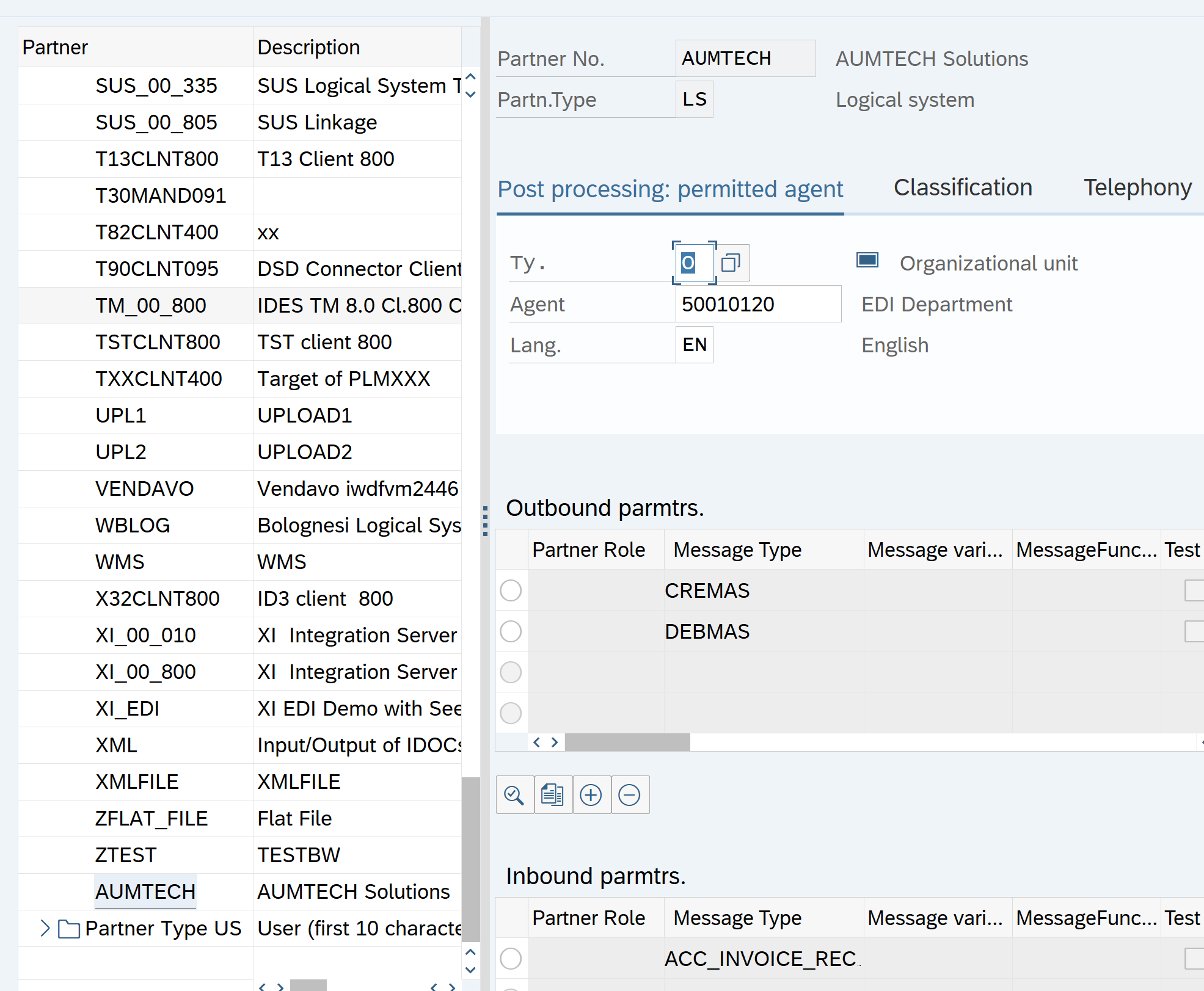
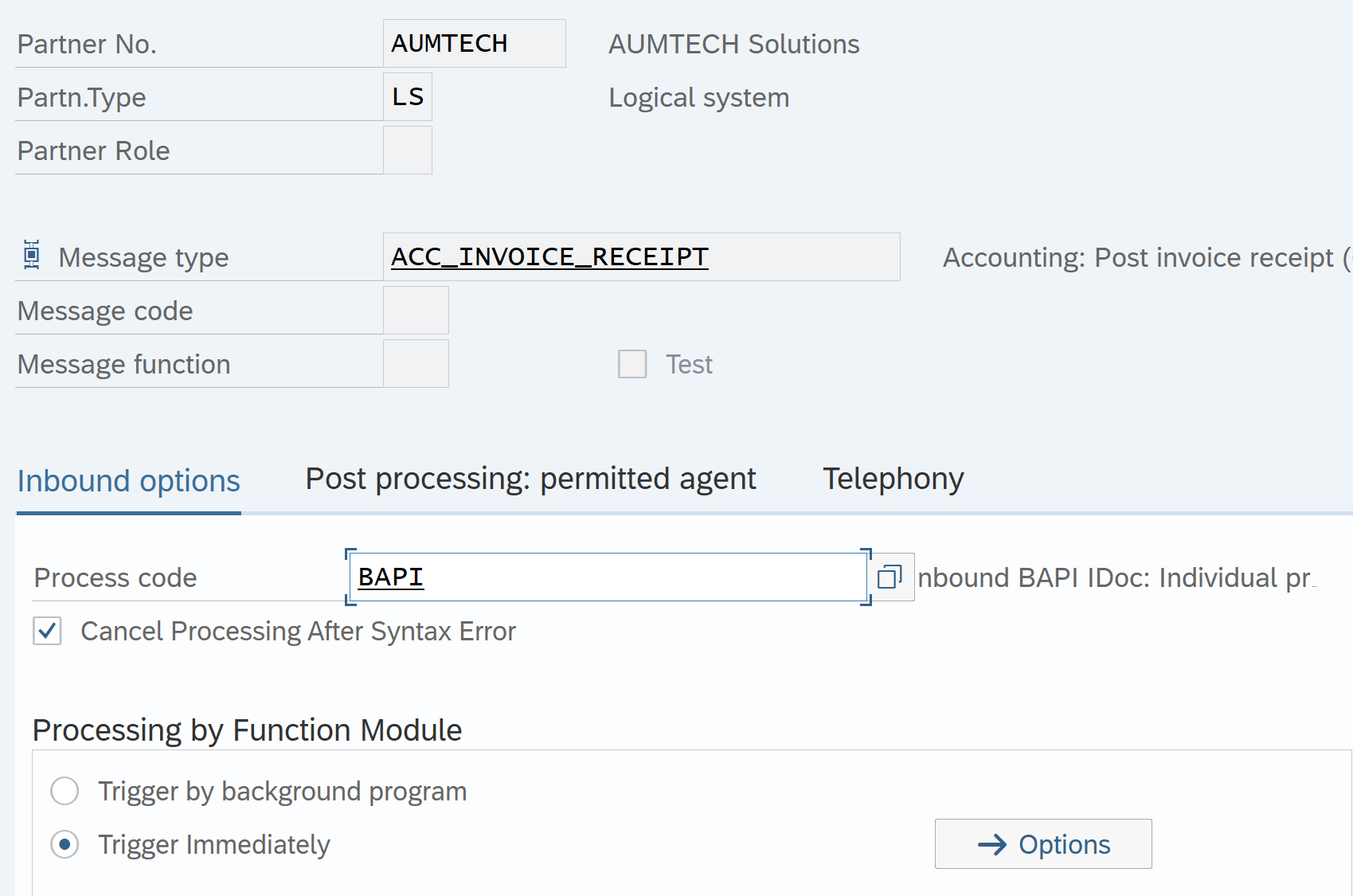
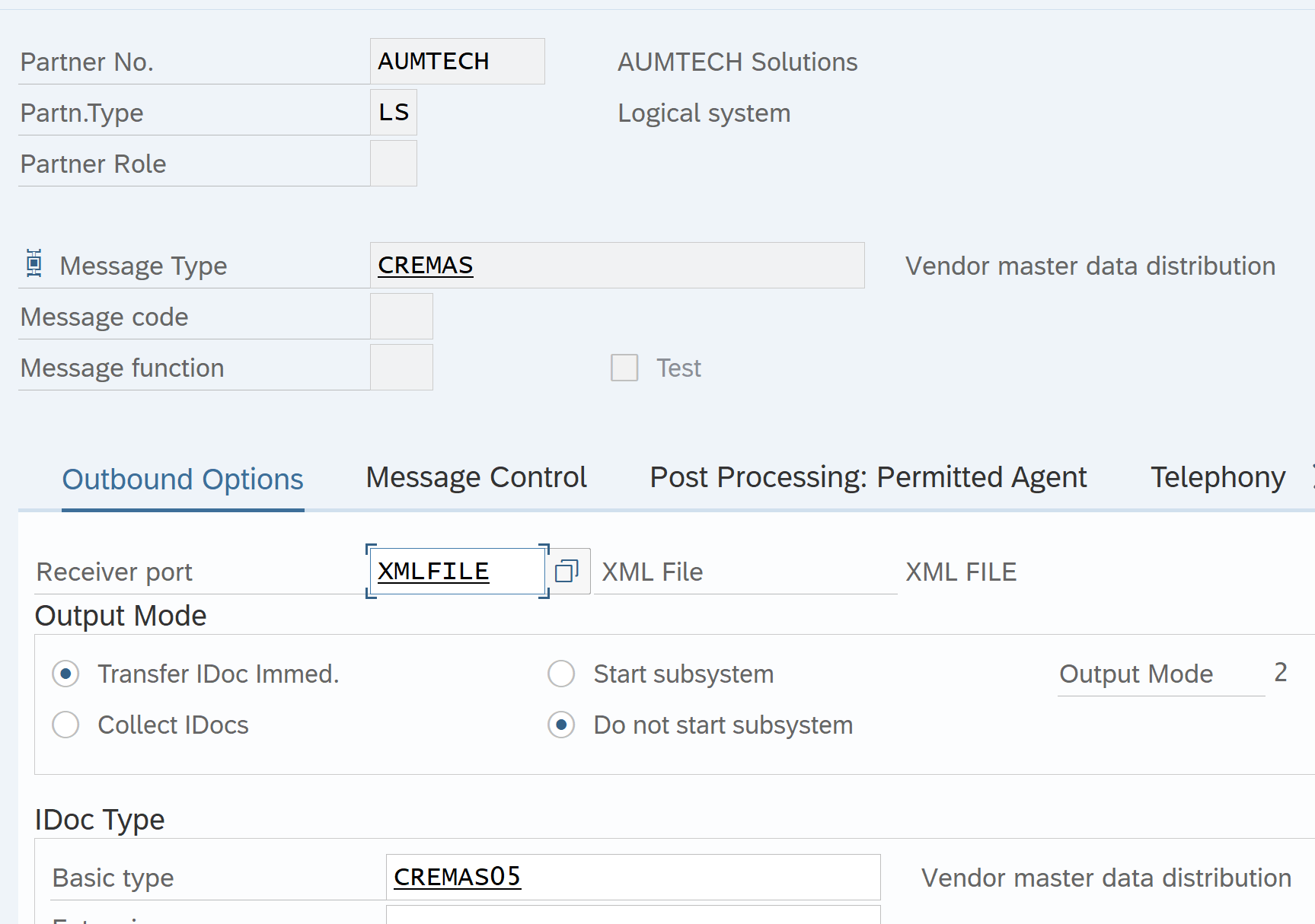
Create RFC Destination
- This is required only in case of transactional RFC connection. We will be sending iDocs via xml file, so this step is not required. However, for purpose of understanding we will visit transaction SM59 where we create RFC destination
- Transaction RFC connection is used for real time transfer of data from one SAP system to another SAP or Non-SAP system
- Transaction code: SM59
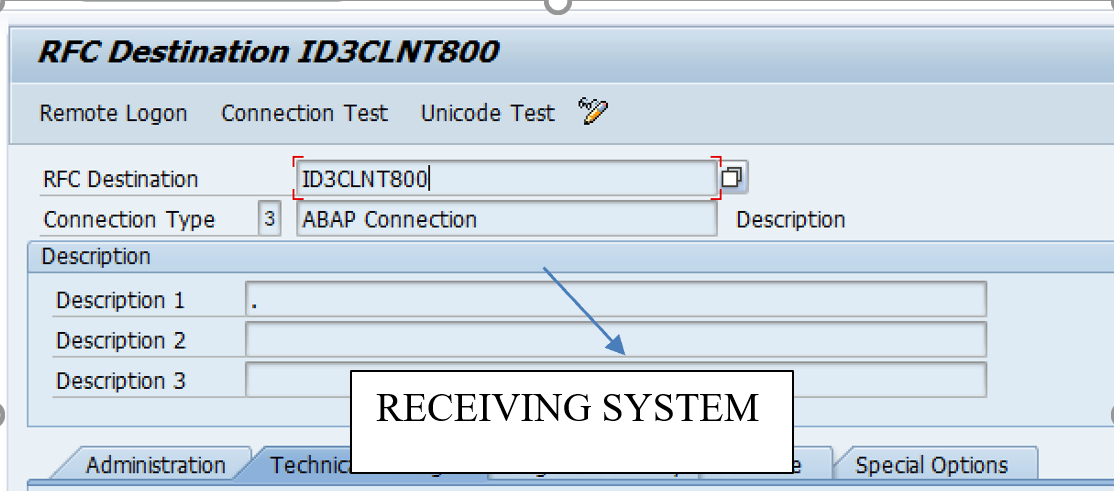
Create Distribution Model
- Transaction code: BD64
- The distribution model contains information about message flow. The model view defines the systems that will communicate with each other and the messages that will flow between them.
- Sender & Receiver: Both are Logical system.
- Inbound: Sender is external LS; receiver is LS system assigned to SAP client in SCC4
- Outbound: Sender is LS assigned in SCC4, receiver is external LS system
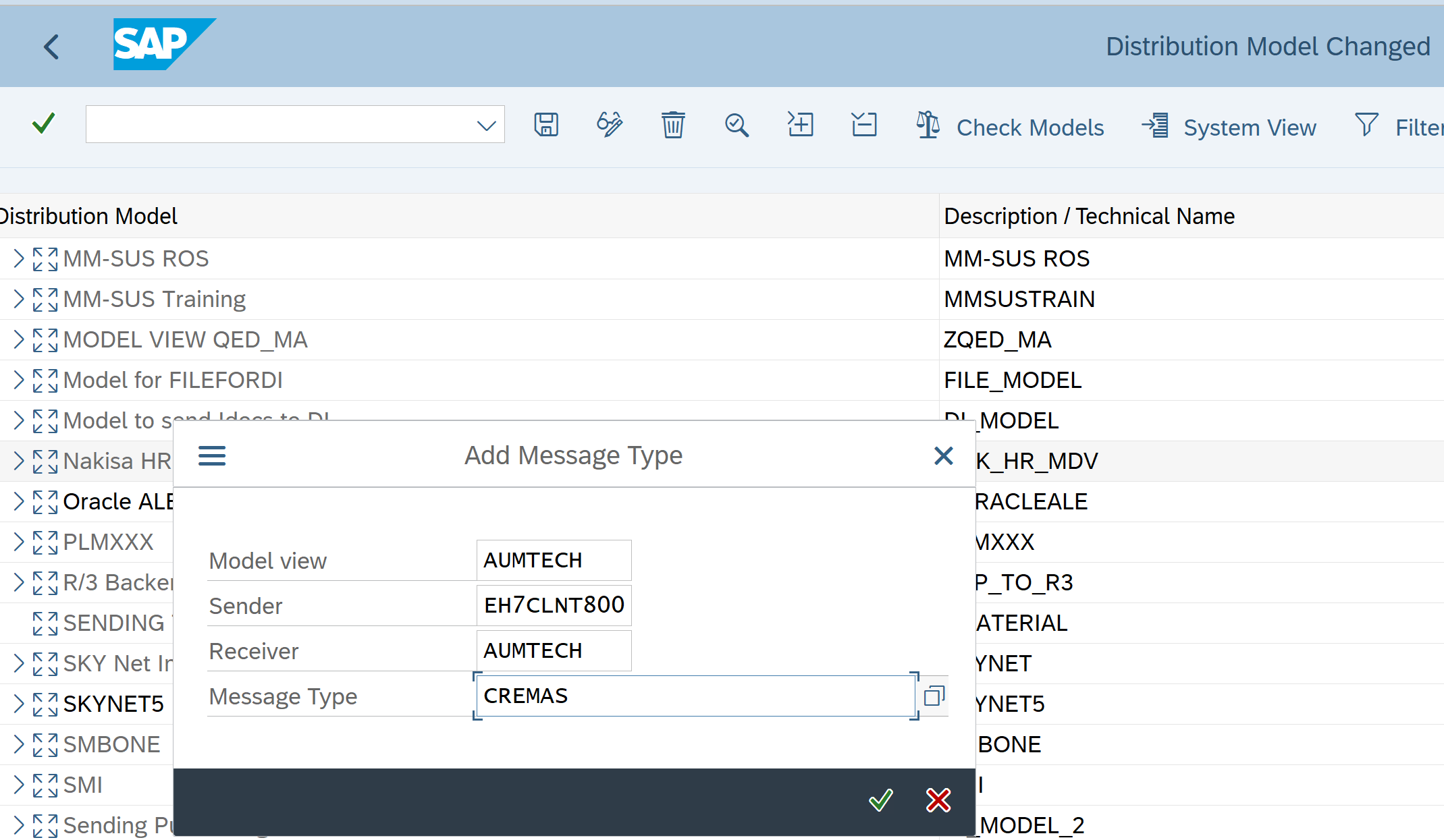
Send Vendor Master iDoc
- Send Full Vendor Master through iDoc : BD14
- Send full customer master through iDoc : BD12
- Display / Edit iDoc : WE02
- View XML file : AL11
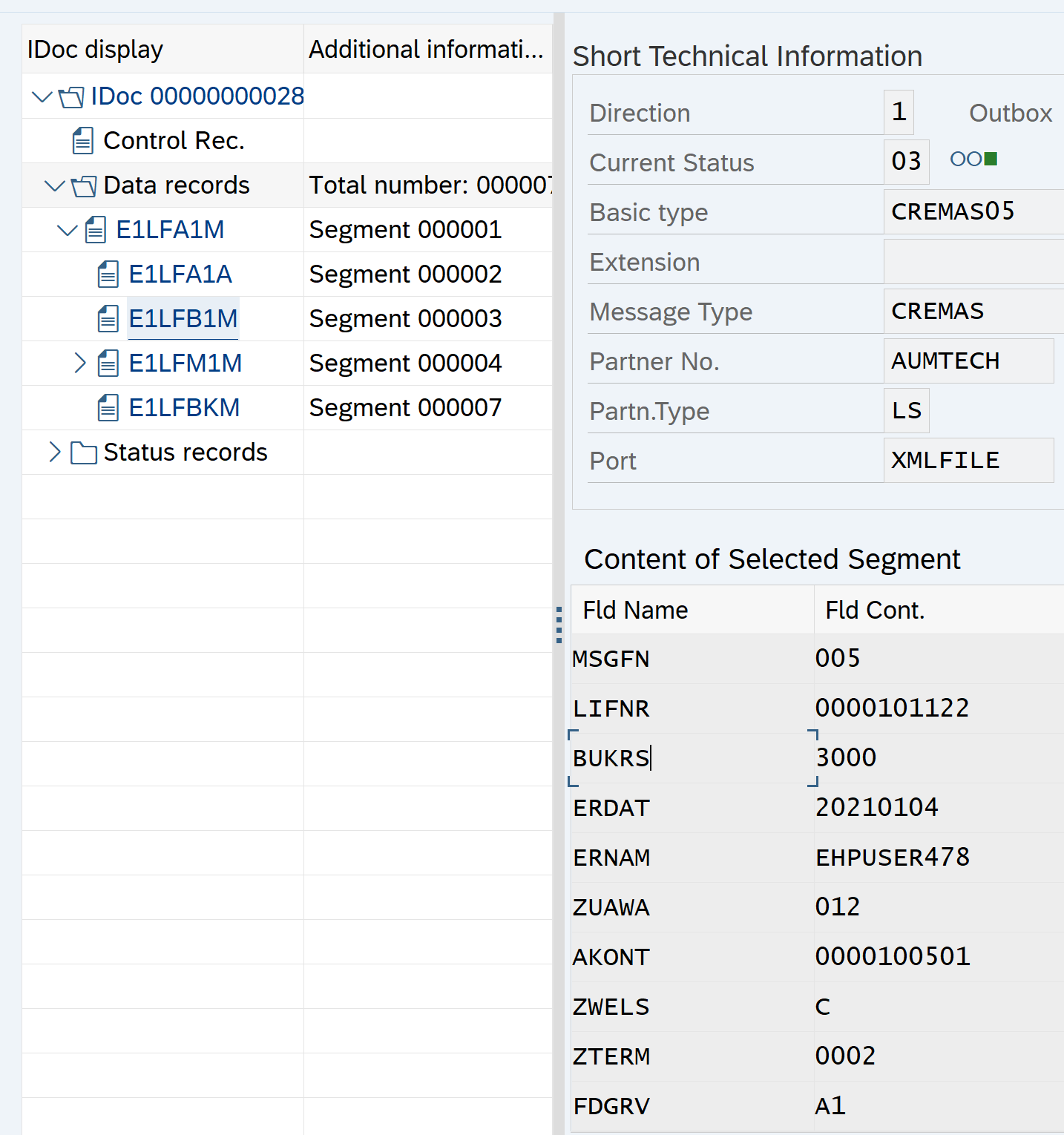
Inbound iDocs: Receive Vendor Invoices iDoc from ABC Corp
- Create Partner Profile for inbound Invoices: WE20.
- Process Code: Tells SAP how to process the iDoc.
- Test inbound iDoc: WE19
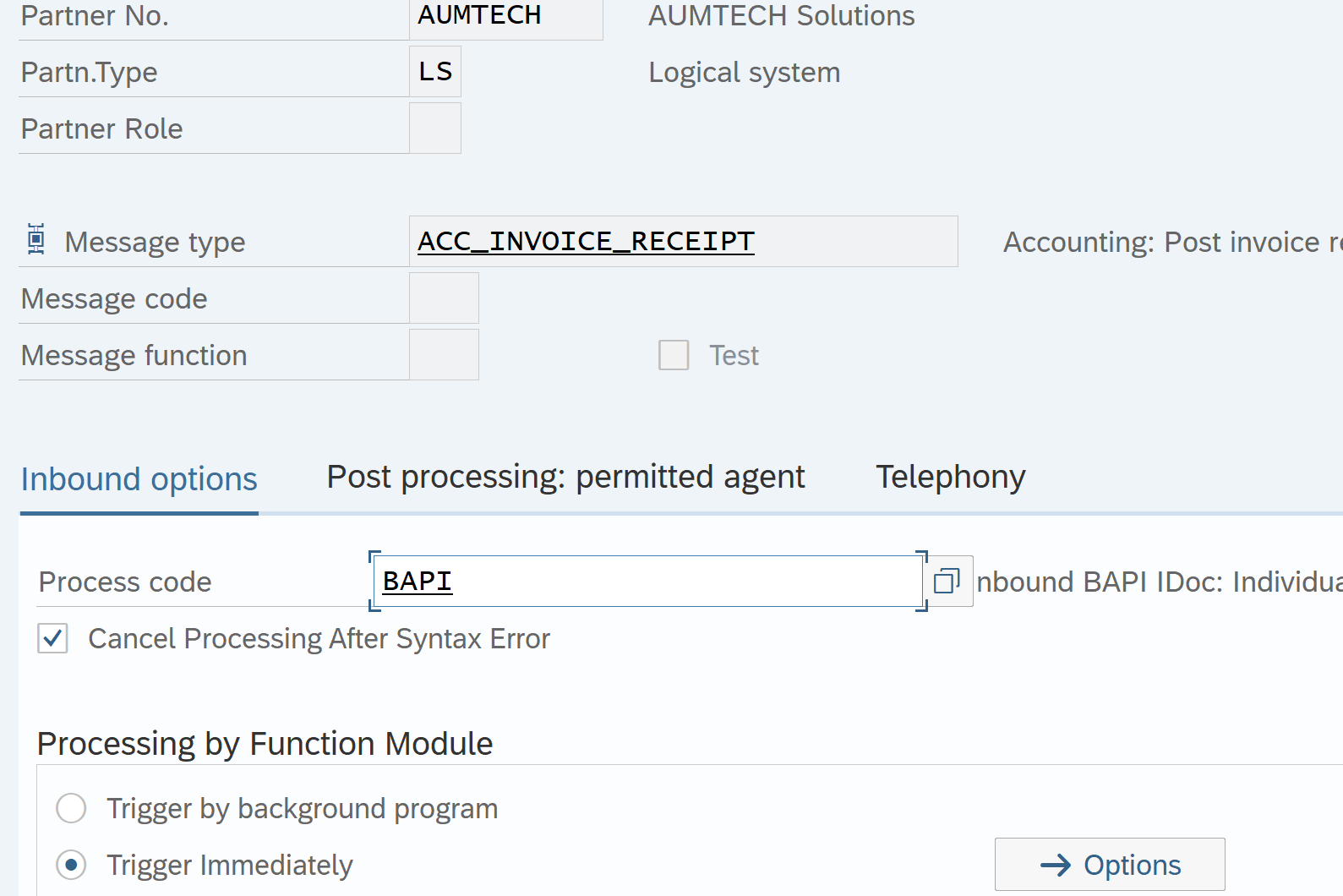
Receive Vendor Invoices iDoc from ABC Corp: Inbound iDocs-Continued
- Test inbound iDoc: WE19
- Important points on using WE19
- Receiver Port : First 3 letters always ‘SAP’ followed by 1st three letters of client Logical System (SC0)
- Receiver Partner System : Client LS
- Sender Port and Partner : Use any already configured in the system
- iDoc Type acc_invoice_receipt03:
- OBJ_TYPE : BKPFF
- OBJ_SYS: SC0XXXXX ( Logical System of the client)
- Username : Mandatory
- GL Account & Vendor Number : Always 10 digit, if less prefix zeroes
- Amount : DR is positive and Credit amount is negative
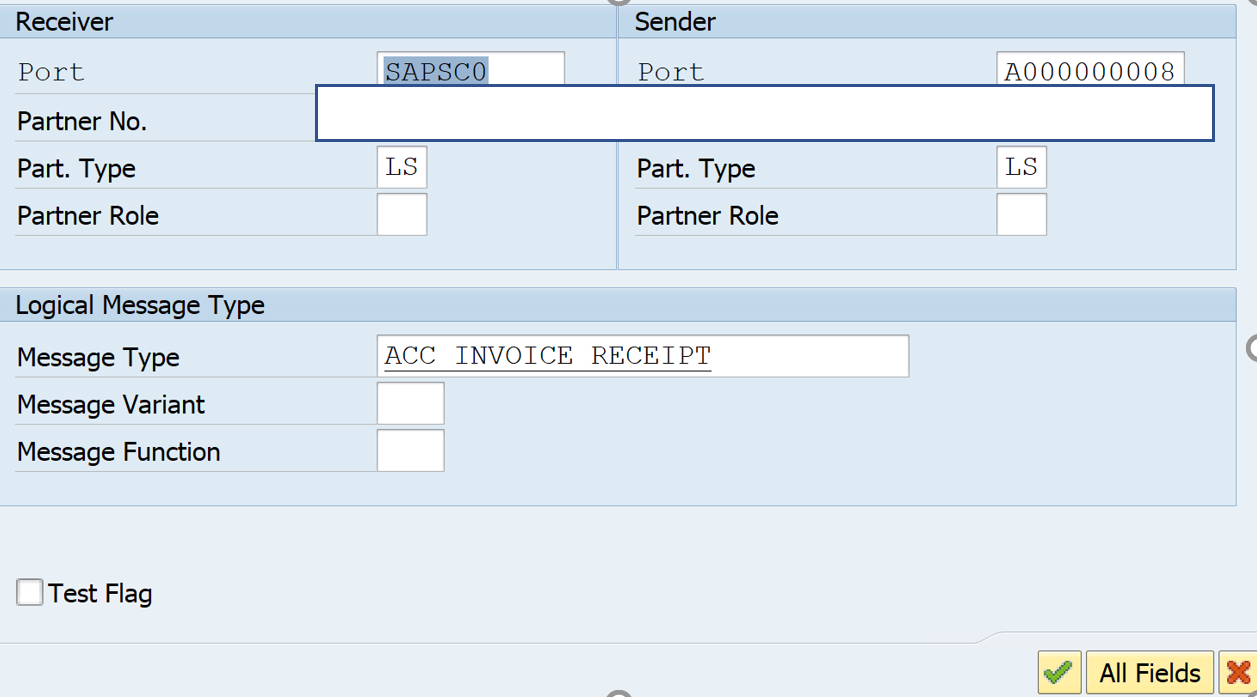

Change Pointer
These are set up at three levels as shown below.- Client Level: BD61

- Message Level: BD50
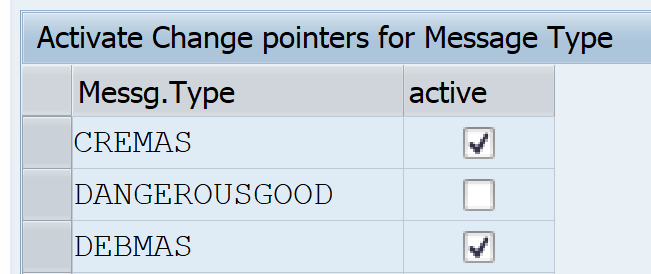
- Field Level: BD52
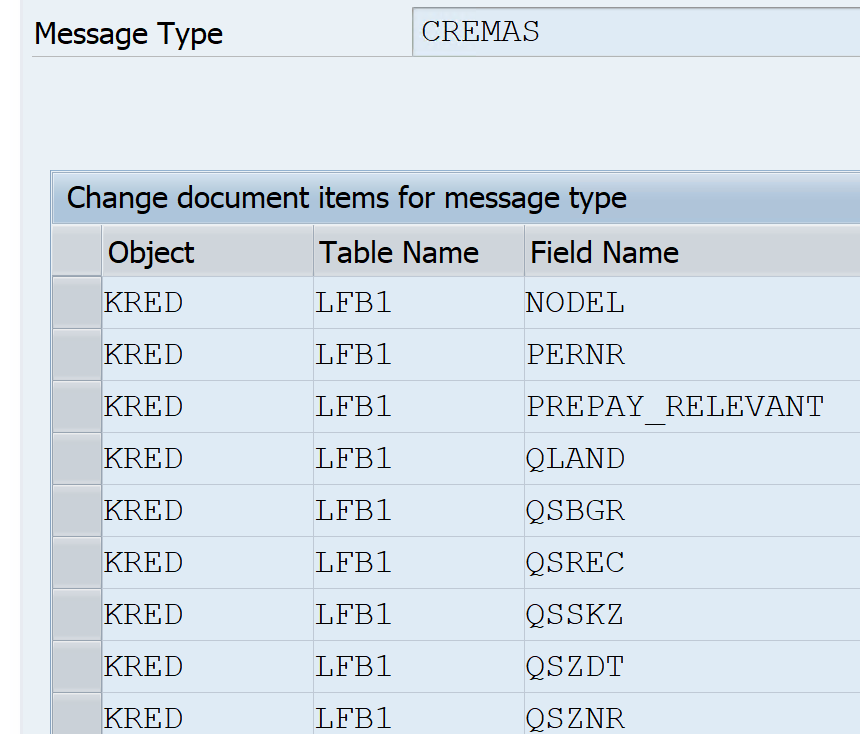
- Process/Create iDoc from Change Pointer: BD21
iDoc Monitoring, Error handling, Reprocess of failed iDocs.
- Display and Edit iDocs: WE02.
- Reprocess failed iDocs: BD87.
- iDoc Monitor: WLF_iDoc
- Process out bound iDoc in yellow status. These are iDoc set to status “collect iDocs’ in partner profile: SE38 – RSEOUT00.
- Process In bound iDoc in yellow status. These are iDoc set to status “collect iDocs’ in partner profile: SE38 – RBDAPP01.
- Process In bound iDoc in error status: RBDMANIN
Facebook
Twitter
LinkedIn

Pingback: SAP Tutorials | AUMTECH Solutions-SAP Training